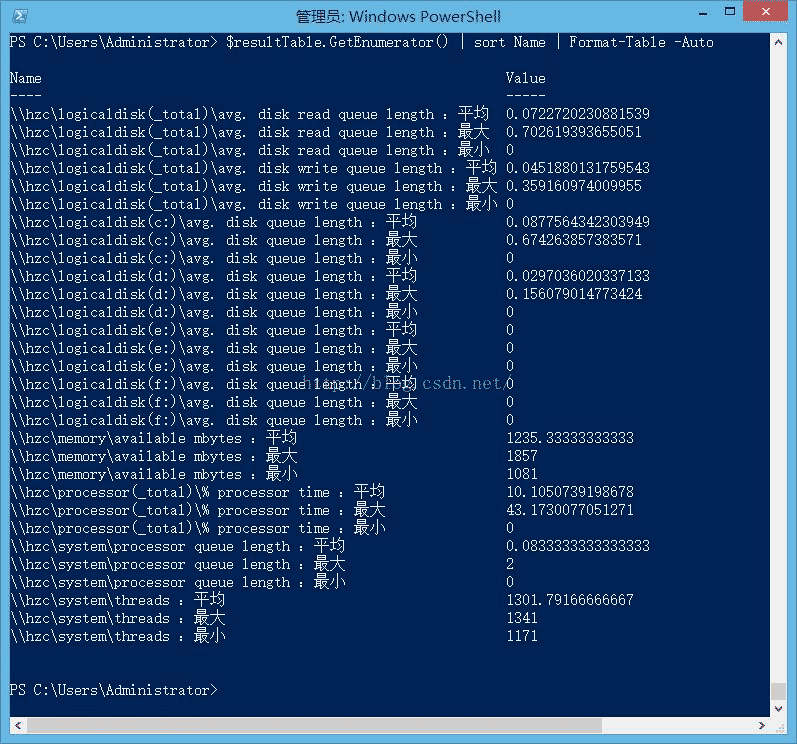由于监控及报告需要,要统计性能计数器每天数值情况,确认数据库服务器的运行状况。若打开计数器填写,比较麻烦,现在统计用 powershell 来读取计数器的值。
第一阶段:Powershell 读取计数器文件并统计其中一个计数器的值
$startDate = (Get-Date).AddDays(-1).Date
$endDate = (Get-Date).Date
$perfPath = "D:\DataFiles\PERFMON\MSSQL_PERFMON_08240904.blg"
#读取文件中的计数器名称
$counterList = Import-Counter -Path $perfPath
$countersNameList = $counterList[0].countersamples | % {$_.path}
#筛选指定计数器和时间重新导入PS
$counter = $countersNameList -like '*Processor Time*'
$counterData = Import-Counter -Path $perfPath -Counter $counter | Where-Object -FilterScript {($_.Timestamp -ge $startDate) -and ($_.Timestamp -lt $endDate)}
#计算日期范围内的数值统计
$counterInfo = $counterData | Foreach-Object {$_.CounterSamples} | Measure-Object -property CookedValue -Average -Maximum
#哈希表存储结果数据
$resultTable=@{}
$resultTable."CPU 利用率——平均" = $counterInfo.Average
$resultTable."CPU 利用率——最大" = $counterInfo.Maximum
$resultTable
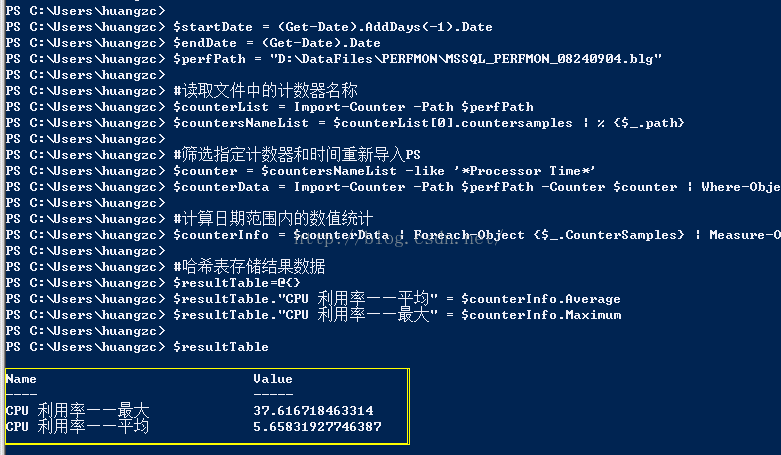
第二阶段:批量统计文件中的所有计数器并导出到文件中
$startDate = (Get-Date).AddDays(-1).Date
$endDate = (Get-Date).Date
$perfPath = "D:\360Downloads\*.blg"
#哈希表存储结果数据
$resultTable=@{}
#导入指定时间的所有计数器信息
$counterData = Import-Counter -Path $perfPath | Where-Object -FilterScript {($_.Timestamp -ge $startDate) -and ($_.Timestamp -lt $endDate)}
#所有的计数器名字
$countersNameList = $counterData[0].countersamples | % {$_.Path}
#遍历每个计数器,将计算结果存储到哈希表中
foreach($counterName in $countersNameList)
{
#$counterName = "\\hzc\system\threads"
$counterDataOne = $counterData | Foreach-Object {$_.CounterSamples} | Where {$_.Path -like $counterName}
$counterInfo = $counterDataOne | Measure-Object CookedValue -Average -Minimum -Maximum
$resultTable.$($counterName+" :平均值") = $counterInfo.Average
$resultTable.$($counterName+" :最小值") = $counterInfo.Minimum
$resultTable.$($counterName+" :最大值") = $counterInfo.Maximum
}
#$resultTable.GetEnumerator() | sort Name | Format-Table -Auto
#几种方法导出到文件
$resultTable.GetEnumerator() | sort Name | Format-Table -Auto | Out-File "D:\360Downloads\PerfmonCounter.txt"
$resultTable.GetEnumerator() | sort Name | Export-Csv -Path "D:\360Downloads\PerfmonCounter.txt" -Encoding "unicode" -Force
$resultTable.GetEnumerator() | sort Name | Format-List | Export-Csv -Path "D:\360Downloads\PerfmonCounter.xlsx" -Encoding "unicode" -Force