本文实例为大家分享了iOS实现列表折叠效果的具体代码,供大家参考,具体内容如下
实现列表折叠效果其实比较简单,点击列表头部的时候,把返回列表行数设为 0,就是收起列表;再次点击列表头部,显示列表的行数,就展开了列表。
#import "TableDownUpVC.h"
#import "TableViewCell_TableSelect.h"
@interface TableDownUpVC ()
{
NSMutableDictionary *dicSelet;
NSArray *arrData;
NSMutableArray *arrStatus;
NSInteger selectFlag;
NSMutableDictionary *dictShow;
}
@property (nonatomic, strong) UIImageView *imgArror;
@end
@implementation TableDownUpVC
- (void)viewDidLoad {
[super viewDidLoad];
self.tableView.autoresizingMask = UIViewAutoresizingFlexibleHeight;
self.title = @"列表折叠效果";
dictShow = [[NSMutableDictionary alloc] init];
arrStatus = [[NSMutableArray alloc] init];
NSDictionary *dict0 = @{@"section":@"头部0",
@"content":@[@{@"title":@"Section0",@"subTitle":@"Row0",@"avator":@"user_default_blue"},
@{@"title":@"Section0",@"subTitle":@"Row1",@"avator":@"user_default_blue"},
@{@"title":@"Section0",@"subTitle":@"Row2",@"avator":@"user_default_blue"}]};
NSDictionary *dict1 = @{@"section":@"头部1",
@"content":@[@{@"title":@"Section1",@"subTitle":@"Row0",@"avator":@"user_default_blue"},
@{@"title":@"Section1",@"subTitle":@"Row1",@"avator":@"user_default_blue"},
@{@"title":@"Section1",@"subTitle":@"Row2",@"avator":@"user_default_blue"}]};
NSDictionary *dict2 = @{@"section":@"头部2",
@"content":@[@{@"title":@"Section2",@"subTitle":@"Row0",@"avator":@"user_default_blue"},
@{@"title":@"Section2",@"subTitle":@"Row1",@"avator":@"user_default_blue"},
@{@"title":@"Section2",@"subTitle":@"Row2",@"avator":@"user_default_blue"}]};
arrData = @[dict0,dict1,dict2];
dicSelet = [[NSMutableDictionary alloc] init];
//初始化选中状态(默认都不选择)
for (NSInteger i=0; i<arrData.count; i++) {
NSArray *content = arrData[i][@"content"];
NSMutableDictionary *dict = [[NSMutableDictionary alloc] init];
for (NSInteger j=0; j<content.count; j++) {
[dict setObject:@"0" forKey:STR_NUM(j)];
}
[arrStatus addObject:dict];
}
//初始化列表头部折叠状态
for (NSInteger i=0; i<arrData.count; i++) {
[dictShow setObject:@"0" forKey:STR_NUM(i)];
}
}
#pragma mark - TableViewDataSource,UITableViewDelegate 扩展
- (NSInteger)numberOfSectionsInTableView:(UITableView *)tableView
{
return arrData.count;
}
- (NSInteger)tableViewEx:(UITableView *)tableView numberOfRowsInSection:(NSInteger)section
{
NSString *isShow = dictShow[STR_NUM(section)];
if ([isShow isEqualToString:@"0"]) {
NSArray *arr = arrData[section][@"content"];
return arr.count;
} else {
return 0;
}
}
- (CGFloat)tableViewEx:(UITableView *)tableView heightForRowAtIndexPath:(NSIndexPath *)indexPath
{
return 60;
}
- (UITableViewCell *)tableViewEx:(UITableView *)tableView cellForRowAtIndexPath:(NSIndexPath *)indexPath
{
static NSString * identifier = @"cellIdentifier";
TableViewCell_TableSelect *cell = [tableView dequeueReusableCellWithIdentifier:identifier];
cell.selectionStyle = UITableViewCellSelectionStyleNone;
if (cell == nil) {
cell = [[TableViewCell_TableSelect alloc]initWithStyle:UITableViewCellStyleSubtitle reuseIdentifier:identifier];
}
[cell setDictInfo:arrData[indexPath.section][@"content"][indexPath.row]];
[cell setAccessoryImage:arrStatus[indexPath.section][STR_NUM(indexPath.row)]];
return cell;
}
- (void)tableViewEx:(UITableView *)tableView didSelectRowAtIndexPath:(NSIndexPath *)indexPath
{
NSMutableDictionary *dict = arrStatus[indexPath.section];
NSString *str = dict[STR_NUM(indexPath.row)];
if ([str isEqualToString:@"0"]) {
[dict setValue:@"1" forKey:STR_NUM(indexPath.row)];
} else {
[dict setValue:@"0" forKey:STR_NUM(indexPath.row)];
}
[self.tableView reloadData];
}
- (CGFloat)tableView:(UITableView *)tableView heightForHeaderInSection:(NSInteger)section
{
return 50;
}
- (CGFloat)tableView:(UITableView *)tableView heightForFooterInSection:(NSInteger)section
{
return 10;
}
- (UIView *)tableView:(UITableView *)tableView viewForHeaderInSection:(NSInteger)section
{
UIView *headerView = [UICommonCtrl commonViewWithFrame:CGRectMake(0, 0, SCREEN_WIDTH, 50) color:kColor_White];
UILabel *title = [UICommonCtrl commonLabelWithFrame:CGRectMake(10, 15, 200, 20)
text:arrData[section][@"section"]
color:kColor_Black
font:kFont_Large
textAlignment:NSTextAlignmentLeft];
[headerView addSubview:title];
_imgArror = [UICommonCtrl commonImageViewWithFrame:CGRectMake(SCREEN_WIDTH-20, 22.5, 10, 5) image:nil];
[headerView addSubview:_imgArror];
NSString *str = [dictShow objectForKey:STR_NUM(section)];
if ([str isEqualToString:@"0"]) {
_imgArror.image = [UIImage imageNamed:@"icon_down"];
} else {
_imgArror.image = [UIImage imageNamed:@"icon_up"];
}
@weakify(self)
UIButton *btn = [UICommonCtrl commonButtonWithFrame:CGRectMake(0, 0, SCREEN_WIDTH, 50)
text:@""
color:kColor_Black
font:kFont_Large
backgroundImage:nil
block:^(UIButton *btn) {
@strongify(self)
NSString *str = [dictShow objectForKey:STR_NUM(section)];
if ([str isEqualToString:@"0"]) {
[dictShow setValue:@"1" forKey:STR_NUM(section)];
} else {
[dictShow setValue:@"0" forKey:STR_NUM(section)];
}
[self refreshSection:section];
}];
[headerView addSubview:btn];
for (NSInteger i=0; i<2; i++) {
UIView *line = [UICommonCtrl commonLineViewWithFrame:CGRectMake(0, (50-LINE_SIZE)*i, SCREEN_WIDTH, LINE_SIZE) color:kColor_Line];
[headerView addSubview:line];
}
return headerView;
}
- (UIView *)tableView:(UITableView *)tableView viewForFooterInSection:(NSInteger)section
{
UIView *footerView = [UICommonCtrl commonViewWithFrame:CGRectMake(0, 0, SCREEN_WIDTH, 10) color:kColor_Background];
return footerView;
}
- (void)refreshSection:(NSInteger)section
{
NSIndexSet *indexSet=[[NSIndexSet alloc]initWithIndex:section];
[self.tableView reloadSections:indexSet withRowAnimation:UITableViewRowAnimationFade];
}
@end
效果图
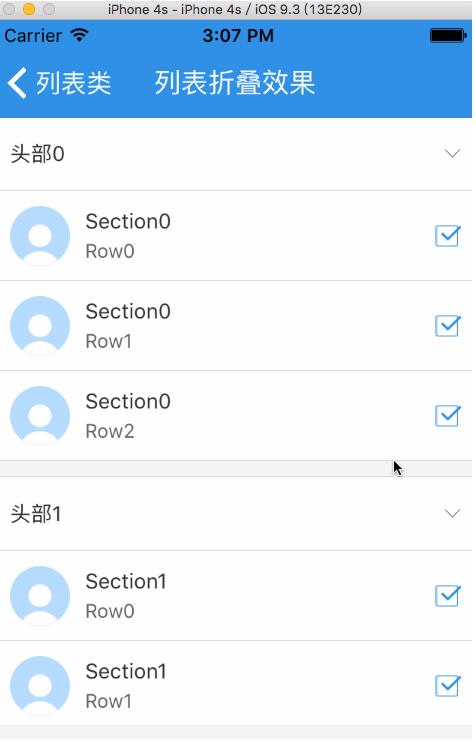
以上就是本文的全部内容,希望对大家的学习有所帮助,也希望大家多多支持脚本之家。