本文实例为大家分享了WPF实现文字粒子闪烁动画的具体代码,供大家参考,具体内容如下
实现效果如下:
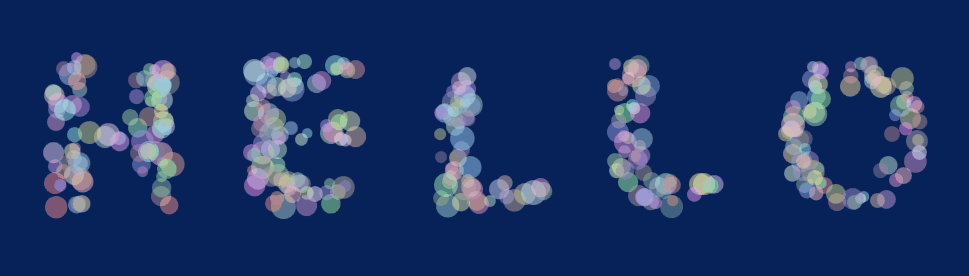
思路:首先根据显示文本创建文本路径Geometry,然后在路径内随机生成圆形粒子并添加动画。
步骤:
1、粒子类Particle.cs
public class Particle
{
/// <summary>
/// 形状
/// </summary>
public Ellipse Shape;
/// <summary>
/// 坐标
/// </summary>
public Point Position;
}
2、粒子系统ParticleSystem.cs
/// <summary>
/// 粒子路径
/// </summary>
private Geometry particleGeometry;
/// <summary>
/// 粒子个数
/// </summary>
private int particleCount = 100;
/// <summary>
/// 粒子最小尺寸
/// </summary>
private static int sizeMin = 10;
/// <summary>
/// 粒子最大尺寸
/// </summary>
private int sizeMax = 20;
/// <summary>
/// 随机数
/// </summary>
private Random random;
/// <summary>
/// 粒子列表
/// </summary>
private List<Particle> particles;
/// <summary>
/// 粒子容器
/// </summary>
private Canvas containerParticles;
public ParticleSystem(Geometry _path, int _maxRadius, int _particleCount, Canvas _containerParticles)
{
particleGeometry = _path;
particleCount = _particleCount;
sizeMax = _maxRadius;
containerParticles = _containerParticles;
random = new Random();
particles = new List<Particle>();
SpawnParticle();
}
/// <summary>
/// 初始化粒子
/// </summary>
private void SpawnParticle()
{
//清空粒子队列
particles.Clear();
containerParticles.Children.Clear();
//生成粒子
for (int i = 0; i < particleCount; i++)
{
double size = random.Next(sizeMin, sizeMax + 1);
while(true)
{
Point po = new Point(random.Next((int)particleGeometry.Bounds.Left, (int)particleGeometry.Bounds.Right), random.Next((int)particleGeometry.Bounds.Top, (int)particleGeometry.Bounds.Bottom));
if (particleGeometry.FillContains(po, 2, ToleranceType.Absolute))
{
Particle p = new Particle
{
Shape = new Ellipse
{
Width = size,
Height = size,
Stretch = System.Windows.Media.Stretch.Fill,
Fill = GetRandomColorBursh(),
},
Position = po,
};
SetParticleSizeAnimation(p.Shape);
particles.Add(p);
Canvas.SetLeft(p.Shape, p.Position.X);
Canvas.SetTop(p.Shape, p.Position.Y);
containerParticles.Children.Add(p.Shape);
break;
}
}
}
}
/// <summary>
/// 设置粒子大小动画
/// </summary>
private void SetParticleSizeAnimation(Ellipse p)
{
Storyboard sb = new Storyboard();
//动画完成事件 再次设置此动画
sb.Completed += (S, E) =>
{
SetParticleSizeAnimation(p);
};
int size = random.Next(sizeMin, sizeMax + 1);
int time = random.Next(100, 1000);
DoubleAnimation daX = new DoubleAnimation(size, new Duration(TimeSpan.FromMilliseconds(time)));
DoubleAnimation daY = new DoubleAnimation(size, new Duration(TimeSpan.FromMilliseconds(time)));
Storyboard.SetTarget(daX, p);
Storyboard.SetTarget(daY, p);
Storyboard.SetTargetProperty(daX, new PropertyPath("Width"));
Storyboard.SetTargetProperty(daY, new PropertyPath("Height"));
sb.Children.Add(daX);
sb.Children.Add(daY);
sb.Begin();
}
/// <summary>
/// 获取随机颜色画刷
/// </summary>
private SolidColorBrush GetRandomColorBursh()
{
byte r = (byte)random.Next(128, 256);
byte g = (byte)random.Next(128, 256);
byte b = (byte)random.Next(128, 256);
return new SolidColorBrush(Color.FromArgb(125, r, g, b));
}
3、主窗体交互
private ParticleSystem ps;
public MainWindow()
{
InitializeComponent();
this.Loaded += MainWindow_Loaded;
}
private void MainWindow_Loaded(object sender, RoutedEventArgs e)
{
Geometry g = CreateTextPath("H E L L O", new Point(this.cvs_particleContainer.Margin.Left, this.cvs_particleContainer.Margin.Top), new Typeface(new FontFamily("Arial"), FontStyles.Normal, FontWeights.Bold, FontStretches.Normal), 200);
ps = new ParticleSystem(g, 25, 350, this.cvs_particleContainer);
}
/// <summary>
/// 创建文本路径
/// </summary>
/// <param name="word">文本字符串</param>
/// <param name="point">显示位置</param>
/// <param name="typeface">字体信息</param>
/// <param name="fontSize">字体大小</param>
/// <returns></returns>
private Geometry CreateTextPath(string word, Point point, Typeface typeface, int fontSize)
{
FormattedText text = new FormattedText(word, new System.Globalization.CultureInfo("en-US"), FlowDirection.LeftToRight, typeface, fontSize, Brushes.Black);
Geometry g = text.BuildGeometry(point);
PathGeometry path = g.GetFlattenedPathGeometry();
return path;
}
以上就是本文的全部内容,希望对大家的学习有所帮助,也希望大家多多支持脚本之家。