方法一:Selenium中截图类TakeScreenshout,这个类主要是获取浏览器窗体内的内容,不包括浏览器的菜单和桌面的任务栏区域,我们用百度首页来截图,看看截图效果。
FileUtils.copyFile(srcFile, new File("屏幕截图", time + ".png"));“屏幕截图”是我们自己创建的文件夹用来存放截图文件,此文件夹在project(工程)的更目录
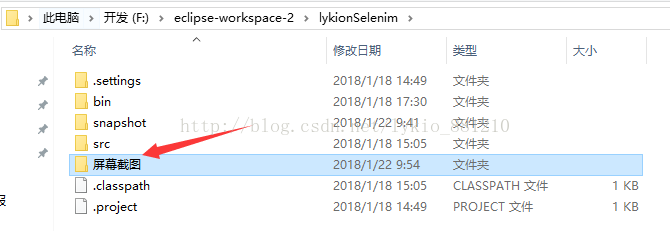 ;
;
当然也是可以设置保存到其他目录下:FileUtils.copyFile(srcFile, new File("D:\\资料图片", time + ".png"));
示例代码如下:
package com.sandy;
import java.io.File;
import java.text.SimpleDateFormat;
import java.util.Calendar;
import org.apache.commons.io.FileUtils;
import org.openqa.selenium.OutputType;
import org.openqa.selenium.TakesScreenshot;
import org.openqa.selenium.WebDriver;
import org.openqa.selenium.chrome.ChromeDriver;
public class ScreenShot {
private static WebDriver driver;
public static void main(String[] args) throws Exception {
System.setProperty("webdriver.chrome.driver", "E:\\eclipse_jar\\selenium_jar\\chromedriver.exe");
driver = new ChromeDriver();
driver.get("http://www.baidu.com");
driver.manage().window().maximize();
/**
* 截屏操作
* 图片已当前时间命名
*/
SimpleDateFormat dateFormat = new SimpleDateFormat("yyyyMMddHHmmss"); //转换时间格式
String time = dateFormat.format(Calendar.getInstance().getTime()); //获取当前时间
File srcFile = ((TakesScreenshot)driver).getScreenshotAs(OutputType.FILE); //执行屏幕截取
FileUtils.copyFile(srcFile, new File("屏幕截图", time + ".png")); //利用FileUtils工具类的copyFile()方法保存getScreenshotAs()返回的文件;"屏幕截图"即时保存截图的文件夹
Thread.sleep(2000);
driver.quit();
}
}
方法二:Robot截屏
示例代码:(示例中的图片是保存再该工程的根目录下)
package com.sandy;
import java.awt.Rectangle;
import java.awt.Robot;
import java.awt.Toolkit;
import java.awt.image.BufferedImage;
import java.io.File;
import java.text.SimpleDateFormat;
import java.util.Calendar;
import javax.imageio.ImageIO;
import org.apache.commons.io.FileUtils;
import org.openqa.selenium.By;
import org.openqa.selenium.OutputType;
import org.openqa.selenium.Point;
import org.openqa.selenium.TakesScreenshot;
import org.openqa.selenium.WebDriver;
import org.openqa.selenium.WebElement;
import org.openqa.selenium.chrome.ChromeDriver;
import org.openqa.selenium.internal.WrapsDriver;
public class ScreenShot {
private static WebDriver driver;
public static void main(String[] args) throws Exception {
System.setProperty("webdriver.chrome.driver", "E:\\eclipse_jar\\selenium_jar\\chromedriver.exe");
driver = new ChromeDriver();
driver.get("http://www.baidu.com");
driver.manage().window().maximize();
robotSnapshot();
Thread.sleep(2000);
driver.quit();
}
/**
* 截屏方法二、Robot实现截屏
* @throws Exception
*/
public static void robotSnapshot() throws Exception {
//调用截图方法
BufferedImage img = new Robot().createScreenCapture(new Rectangle(Toolkit.getDefaultToolkit().getScreenSize()));
ImageIO.write(img, "png", new File("robot_screen01.png"));
}
方法三:在测试的过程中,有时候不需要截取整个屏幕,只需要截取某个元素(或者目标区域)的图片
示例代码:
package com.sandy;
import java.awt.Rectangle;
import java.awt.Robot;
import java.awt.Toolkit;
import java.awt.image.BufferedImage;
import java.io.File;
import java.text.SimpleDateFormat;
import java.util.Calendar;
import javax.imageio.ImageIO;
import org.apache.commons.io.FileUtils;
import org.openqa.selenium.By;
import org.openqa.selenium.OutputType;
import org.openqa.selenium.Point;
import org.openqa.selenium.TakesScreenshot;
import org.openqa.selenium.WebDriver;
import org.openqa.selenium.WebElement;
import org.openqa.selenium.chrome.ChromeDriver;
import org.openqa.selenium.internal.WrapsDriver;
public class ScreenShot {
private static WebDriver driver;
public static void main(String[] args) throws Exception {
System.setProperty("webdriver.chrome.driver", "E:\\eclipse_jar\\selenium_jar\\chromedriver.exe");
driver = new ChromeDriver();
driver.get("http://www.baidu.com");
driver.manage().window().maximize();
WebElement element = driver.findElement(By.id("su"));
elementSnapshot(element);
//System.currentTimeMillis()、Calendar.getInstance().getTimeInMillis()获取时间戳的方法
FileUtils.copyFile(elementSnapshot(element), new File("屏幕截图", System.currentTimeMillis()+".png"));
Thread.sleep(2000);
driver.quit();
}
/**
* 部分截图(元素截图)
* 有时候需要元素的截图,不需要整个截图
* @throws Exception
*/
public static File elementSnapshot(WebElement element) throws Exception {
//创建全屏截图
WrapsDriver wrapsDriver = (WrapsDriver)element;
File screen = ((TakesScreenshot)wrapsDriver.getWrappedDriver()).getScreenshotAs(OutputType.FILE);
BufferedImage image = ImageIO.read(screen);
//获取元素的高度、宽度
int width = element.getSize().getWidth();
int height = element.getSize().getHeight();
//创建一个矩形使用上面的高度,和宽度
Rectangle rect = new Rectangle(width, height);
//元素坐标
Point p = element.getLocation();
BufferedImage img = image.getSubimage(p.getX(), p.getY(), rect.width, rect.height);
ImageIO.write(img, "png", screen);
return screen;
}
}
以上就是本文的全部内容,希望对大家的学习有所帮助,也希望大家多多支持脚本之家。