在我们日常开发的过程中难免会碰到一些选项的需求,下面是我针对我们该次需求做的一个小的Demo,闲话不多说了,上图片,上代码。
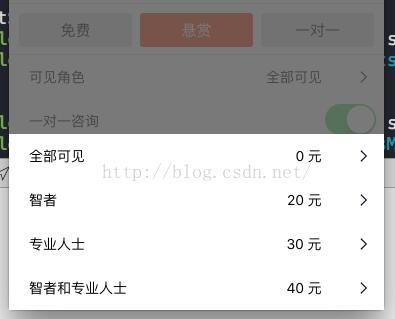
这样在我们选择上面一个Cell进行点击的时候,我会通过一个代理把数据传递到下面的页面,下面是代码
// // LCAlertListView.h // MeiMeiDu // // Created by 韩伟佳 on 16/4/6. // Copyright © 2016年 LangCuang. All rights reserved. // #import <UIKit/UIKit.h> @class LCAlertListView; @protocol LCAlertListViewDelegate <NSObject> -(void)alertListView:(LCAlertListView*)view didSelectedRow:(NSInteger)row; @end @interface LCAlertListView : UIView<UITableViewDataSource, UITableViewDelegate> -(instancetype)initWithFrame:(CGRect)frame datas:(NSArray*)datas; -(instancetype)initWithFrame:(CGRect)frame datas:(NSArray*)datas count:(NSArray*)counts; @property(nonatomic, strong) id<LCAlertListViewDelegate> delegate; @end
下面是具体实现
//
// LCAlertListView.m
// MeiMeiDu
//
// Created by 韩伟佳 on 16/4/6.
// Copyright © 2016年 LangCuang. All rights reserved.
//
#import "LCAlertListView.h"
#import "NoFreeCell.h"
static CGFloat TableViewHeight ;
@implementation LCAlertListView{
UITableView* mTableView;
NSArray* tableData;
NSArray* visiableData;
NSArray* visiableCount;
UIButton* backgroundBtn;
}
-(instancetype)initWithFrame:(CGRect)frame datas:(NSArray*)datas{
if (self = [super initWithFrame:frame]) {
self.backgroundColor = [UIColor clearColor];
backgroundBtn = [[UIButton alloc] initWithFrame:frame];
backgroundBtn.backgroundColor = RGBA(88, 88, 88, 0.8);
[backgroundBtn addTarget:self action:@selector(dismiss) forControlEvents:UIControlEventTouchUpInside];
[self addSubview:backgroundBtn];
tableData = datas;
TableViewHeight = (datas.count + 1) * 44 + 20;
mTableView = [[UITableView alloc] initWithFrame:CGRectMake(0, kScreenHeight, kScreenWidth, TableViewHeight) style:UITableViewStylePlain];
[mTableView registerClass:[UITableViewCell class] forCellReuseIdentifier:@"cell"];
mTableView.delegate = self;
mTableView.dataSource = self;
[self addSubview:mTableView];
[UIView animateWithDuration:.25 animations:^{
[mTableView setFrame:CGRectMake(0, kScreenHeight - TableViewHeight, kScreenWidth, TableViewHeight)];
} completion:^(BOOL finished) {
}];
}
return self;
}
-(instancetype)initWithFrame:(CGRect)frame datas:(NSArray*)datas count:(NSArray*)counts{
if (self = [super initWithFrame:frame]) {
self.backgroundColor = [UIColor clearColor];
backgroundBtn = [[UIButton alloc] initWithFrame:frame];
backgroundBtn.backgroundColor = RGBA(88, 88, 88, 0.8);
[backgroundBtn addTarget:self action:@selector(dismiss) forControlEvents:UIControlEventTouchUpInside];
[self addSubview:backgroundBtn];
visiableData = datas;
visiableCount = counts;
TableViewHeight = (datas.count + 1) * 44 + 20;
mTableView = [[UITableView alloc] initWithFrame:CGRectMake(0, kScreenHeight, kScreenWidth, TableViewHeight) style:UITableViewStylePlain];
[mTableView registerClass:[UITableViewCell class] forCellReuseIdentifier:@"cell"];
mTableView.delegate = self;
mTableView.dataSource = self;
[self addSubview:mTableView];
[UIView animateWithDuration:.25 animations:^{
[mTableView setFrame:CGRectMake(0, kScreenHeight - TableViewHeight, kScreenWidth, TableViewHeight)];
} completion:^(BOOL finished) {
}];
}
return self;
}
- (NSInteger)tableView:(UITableView *)tableView numberOfRowsInSection:(NSInteger)section{
if(tableData.count > 0){
return [tableData count];
}else if (visiableCount.count > 0){
return [visiableCount count];
}
return nil;
}
- (UITableViewCell *)tableView:(UITableView *)tableView cellForRowAtIndexPath:(NSIndexPath *)indexPath{
UITableViewCell* cell;
NoFreeCell *doubleCell;
if([tableData count] <= 3 && [tableData count] > 0){
cell = [tableView dequeueReusableCellWithIdentifier:@"cell" forIndexPath:indexPath];
cell.textLabel.text = tableData[indexPath.row];
return cell;
}else {
static NSString *identifier = @"cell0";
doubleCell =[tableView dequeueReusableCellWithIdentifier:identifier];
if (doubleCell == nil){
doubleCell= [[NoFreeCell alloc]initWithStyle:UITableViewCellStyleDefault reuseIdentifier:identifier];
doubleCell.visibleRoleLabel.text = visiableData[indexPath.row];
doubleCell.showVisibleRoleLabel.text = visiableCount[indexPath.row];
}
return doubleCell;
}
}
-(void)tableView:(UITableView *)tableView didSelectRowAtIndexPath:(NSIndexPath *)indexPath{
NSInteger row = indexPath.row;
[self dismiss:row];
}
-(void)dismiss:(NSInteger) row{
if (_delegate && [_delegate respondsToSelector:@selector(alertListView:didSelectedRow:)]) {
[_delegate alertListView:self didSelectedRow:row];
}
[UIView animateWithDuration:.15 animations:^{
[mTableView setFrame:CGRectMake(0, kScreenHeight, kScreenWidth, TableViewHeight)];
} completion:^(BOOL finished) {
[self removeFromSuperview];
}];
}
-(void)dismiss{
[UIView animateWithDuration:.15 animations:^{
[mTableView setFrame:CGRectMake(0, kScreenHeight, kScreenWidth, TableViewHeight)];
} completion:^(BOOL finished) {
[self removeFromSuperview];
}];
}
@end
上面的NoFree 文件只是一个自定义的Cell,我们可以根据自己的需求自己设计,就不上传了,最后我们说说用法:
LCAlertListView* alertListView = [[LCAlertListView alloc]initWithFrame:CGRectMake(0, 0, kScreenWidth, kScreenHeight) datas:visibleRoleArray count:visibleRoleCountArray]; alertListView.delegate = self; [[[self.view superview] superview] addSubview:alertListView];
下面是代理传值的使用
#pragma mark - LCAlertListViewDelegate
-(void)alertListView:(LCAlertListView *)view didSelectedRow:(NSInteger)row{
if(didSelectedIndex == 0){
testVisibleRole = visibleRoleArray[row];
}else{
testData = datas[row];
}
NSIndexPath *indexPath = [NSIndexPath indexPathForRow:didSelectedIndex inSection:0];
[_myTableView reloadRowsAtIndexPaths:@[indexPath] withRowAnimation:UITableViewRowAnimationFade];
}
这样,我们的AlertTableVIew 就做好了。
以上就是本文的全部内容,希望对大家的学习有所帮助,也希望大家多多支持脚本之家。