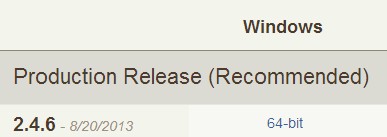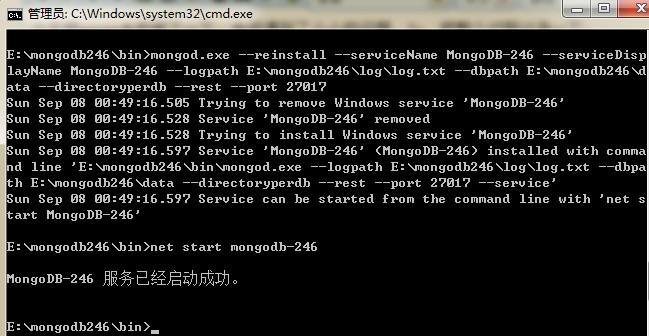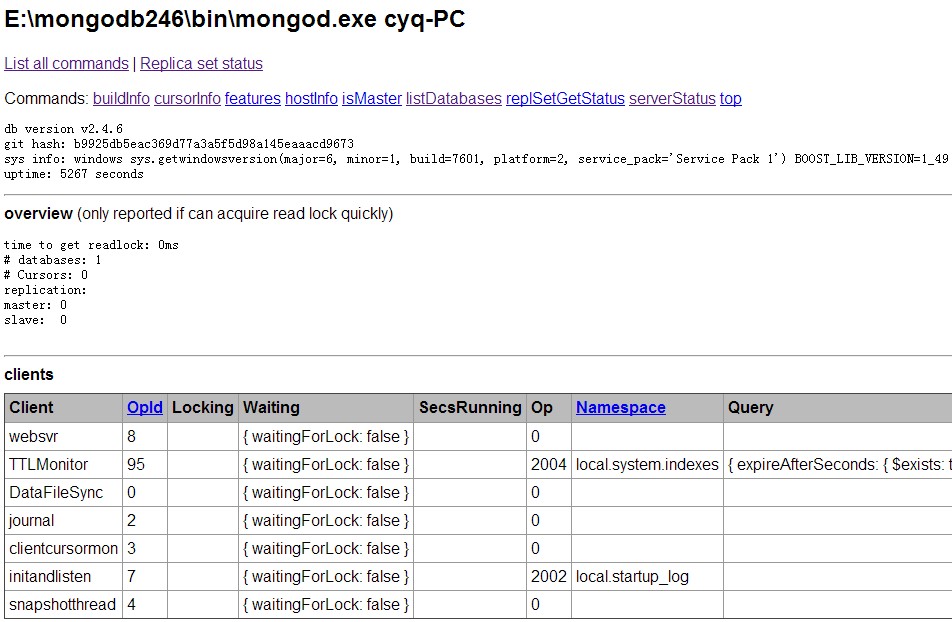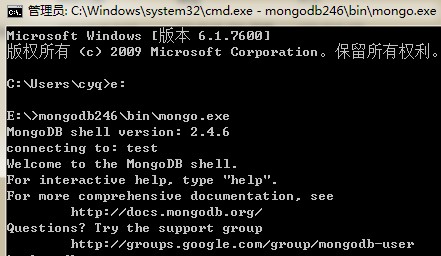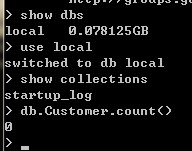下载最新的:
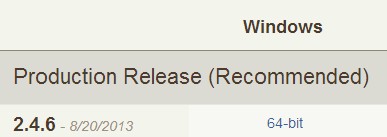
下载完后文件名为:mongodb-win32-x86_64-2.4.6.zip
解压到当你要安装的目录,然后我把目录名给改短了一下,叫mongodb246,放在了e盘下。
2:用cmd运行目录下bin下的mongod.exe来安装服务:
--reinstall 是重新安装,首次安装没有开--reset参数,所以用了重装参数。
--install 是安装。
另外中间我犯了一个错,把logpath 弄成了文件夹(本应该是一个文件名称),结果搞了一个失败的服务,还删不掉。。悲催。
(后来重启电脑后,那个删不掉的服务自己消失了)
具体的参数如下,比较多,简单的就是像我上面的图一样,参考着写就可以了:
如果看不懂E文,可以复制拿去Google翻译文档。
E:\mongodb246\bin>mongod.exe -help
Allowed options:</p>
<p>General options:
-h [ --help ] show this usage information
--version show version information
-f [ --config ] arg configuration file specifying additional options
-v [ --verbose ] be more verbose (include multiple times for more
verbosity e.g. -vvvvv)
--quiet quieter output
--port arg specify port number - 27017 by default
--bind_ip arg comma separated list of ip addresses to listen on
- all local ips by default
--maxConns arg max number of simultaneous connections - 20000 by
default
--logpath arg log file to send write to instead of stdout - has
to be a file, not directory
--logappend append to logpath instead of over-writing
--pidfilepath arg full path to pidfile (if not set, no pidfile is
created)
--keyFile arg private key for cluster authentication
--setParameter arg Set a configurable parameter
--auth run with security
--cpu periodically show cpu and iowait utilization
--dbpath arg directory for datafiles - defaults to \data\db\
--diaglog arg 0=off 1=W 2=R 3=both 7=W+some reads
--directoryperdb each database will be stored in a separate
directory
--ipv6 enable IPv6 support (disabled by default)
--journal enable journaling
--journalCommitInterval arg how often to group/batch commit (ms)
--journalOptions arg journal diagnostic options
--jsonp allow JSONP access via http (has security
implications)
--noauth run without security
--nohttpinterface disable http interface
--nojournal disable journaling (journaling is on by default
for 64 bit)
--noprealloc disable data file preallocation - will often hurt
performance
--noscripting disable scripting engine
--notablescan do not allow table scans
--nssize arg (=16) .ns file size (in MB) for new databases
--profile arg 0=off 1=slow, 2=all
--quota limits each database to a certain number of files
(8 default)
--quotaFiles arg number of files allowed per db, requires --quota
--repair run repair on all dbs
--repairpath arg root directory for repair files - defaults to
dbpath
--rest turn on simple rest api
--slowms arg (=100) value of slow for profile and console log
--smallfiles use a smaller default file size
--syncdelay arg (=60) seconds between disk syncs (0=never, but not
recommended)
--sysinfo print some diagnostic system information
--upgrade upgrade db if needed
Windows Service Control Manager options:
--install install Windows service
--remove remove Windows service
--reinstall reinstall Windows service (equivalent to --remove
followed by --install)
--serviceName arg Windows service name
--serviceDisplayName arg Windows service display name
--serviceDescription arg Windows service description
--serviceUser arg account for service execution
--servicePassword arg password used to authenticate serviceUser
Replication options:
--oplogSize arg size to use (in MB) for replication op log. default is
5% of disk space (i.e. large is good)
Master/slave options (old; use replica sets instead):
--master master mode
--slave slave mode
--source arg when slave: specify master as <server:port>
--only arg when slave: specify a single database to replicate
--slavedelay arg specify delay (in seconds) to be used when applying
master ops to slave
--autoresync automatically resync if slave data is stale
Replica set options:
--replSet arg arg is <setname>[/<optionalseedhostlist>]
--replIndexPrefetch arg specify index prefetching behavior (if secondary)
[none|_id_only|all]
Sharding options:
--configsvr declare this is a config db of a cluster; default port
27019; default dir /data/configdb
--shardsvr declare this is a shard db of a cluster; default port
27018
安装好后,浏览器运行:http://127.0.0.1:28017 打开有东西就说明装上了,按理是localhost:端口可上的,不知我电脑是有缓存还是咋的,没反应,换上IP刷新就好了。
打开是这么个界面:
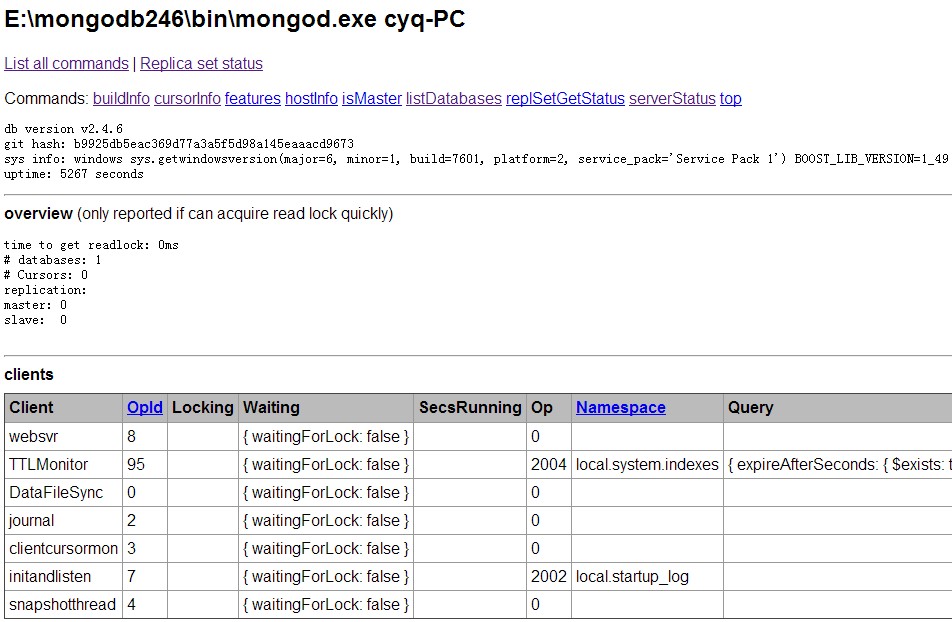
目前着实没看出什么信息,基本正常到此,可能会被卡住,不知道后续干什么了。
3:链接进入命令模式:
正常来说,在cmd命令下,运行E:\>mongodb246\bin\mongo.exe,(路径自己弄对)直接就连上了:
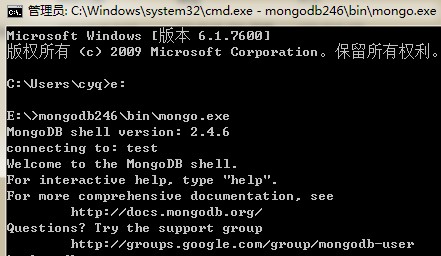
之后可以运行点命令测试下,如:
相关基础命令可以看:http://docs.mongodb.org/manual/tutorial/getting-started/
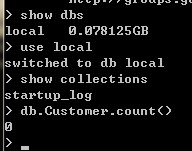
再接下来,就是怎么用代码开发的问题了