本文实例为大家分享了Android带有记住密码功能的登陆界面实现代码,供大家参考,具体内容如下
1、设计思路
主要采用SharedPreferences来保存用户数据,本Demo没有经过加密,所有一旦Android系统被ROOT的话,其他用户就可以查看用户的私有目录,密码文件就很不安全。所以真正应用在软件上面的,一定要经过加密才保存,可以选择MD5加密。
SharedPreferences介绍可以参看这篇博文
TextWatcher的介绍可以参看这篇博文
2、功能介绍
默认勾选“记住密码”复选框,点击“登陆”按钮,一旦成功登陆,就保存用户名和密码到SharedPreferences文件中。
用户名输入时,通过TextWatcher不断去读取用户数据,自动提示相应的“用户名”,选择了用户名之后,就会读取SharedPreferences的文件,然后自动完成密码的输入。
3、效果图
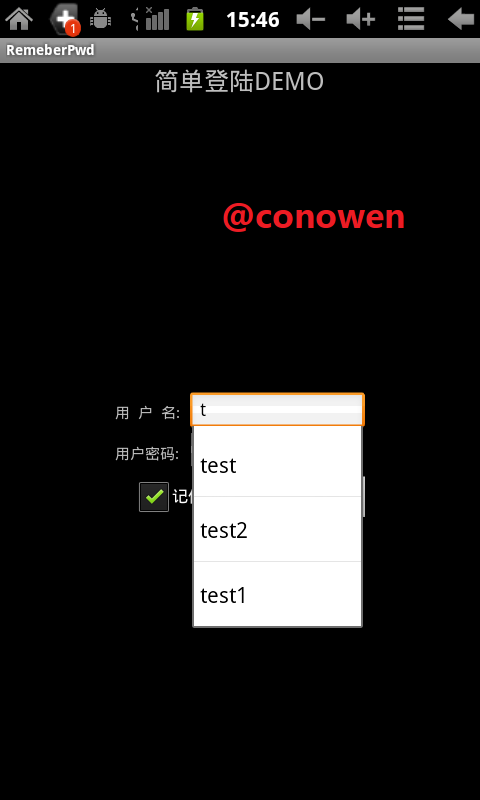
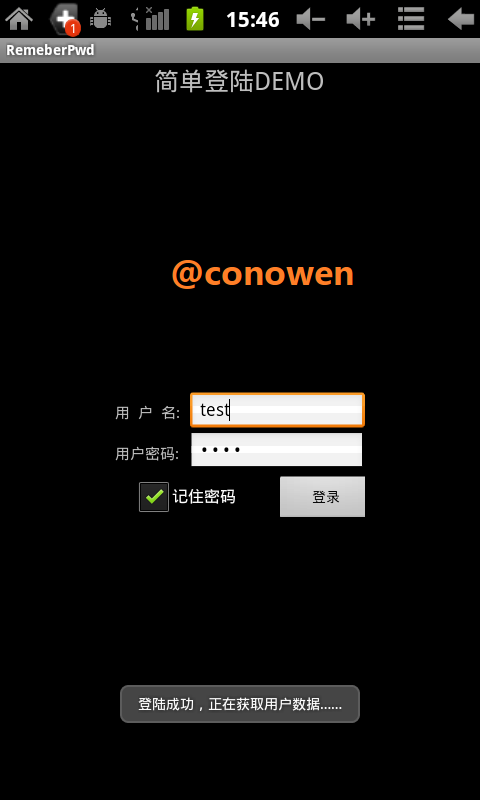
4、代码:详细都在注释里面了
/*author: conowen
* date: 2012.4.2
*
*/
package com.conowen.remeberPwd;
import android.app.Activity;
import android.content.SharedPreferences;
import android.os.Bundle;
import android.text.Editable;
import android.text.InputType;
import android.text.TextWatcher;
import android.view.View;
import android.view.View.OnClickListener;
import android.widget.ArrayAdapter;
import android.widget.AutoCompleteTextView;
import android.widget.Button;
import android.widget.CheckBox;
import android.widget.EditText;
import android.widget.Toast;
public class RemeberPwdActivity extends Activity {
AutoCompleteTextView cardNumAuto;
EditText passwordET;
Button logBT;
CheckBox savePasswordCB;
SharedPreferences sp;
String cardNumStr;
String passwordStr;
/** Called when the activity is first created. */
@Override
public void onCreate(Bundle savedInstanceState) {
super.onCreate(savedInstanceState);
setContentView(R.layout.main);
cardNumAuto = (AutoCompleteTextView) findViewById(R.id.cardNumAuto);
passwordET = (EditText) findViewById(R.id.passwordET);
logBT = (Button) findViewById(R.id.logBT);
sp = this.getSharedPreferences("passwordFile", MODE_PRIVATE);
savePasswordCB = (CheckBox) findViewById(R.id.savePasswordCB);
savePasswordCB.setChecked(true);// 默认为记住密码
cardNumAuto.setThreshold(1);// 输入1个字母就开始自动提示
passwordET.setInputType(InputType.TYPE_CLASS_TEXT
| InputType.TYPE_TEXT_VARIATION_PASSWORD);
// 隐藏密码为InputType.TYPE_TEXT_VARIATION_PASSWORD,也就是0x81
// 显示密码为InputType.TYPE_TEXT_VARIATION_VISIBLE_PASSWORD,也就是0x91
cardNumAuto.addTextChangedListener(new TextWatcher() {
@Override
public void onTextChanged(CharSequence s, int start, int before,
int count) {
// TODO Auto-generated method stub
String[] allUserName = new String[sp.getAll().size()];// sp.getAll().size()返回的是有多少个键值对
allUserName = sp.getAll().keySet().toArray(new String[0]);
// sp.getAll()返回一张hash map
// keySet()得到的是a set of the keys.
// hash map是由key-value组成的
ArrayAdapter<String> adapter = new ArrayAdapter<String>(
RemeberPwdActivity.this,
android.R.layout.simple_dropdown_item_1line,
allUserName);
cardNumAuto.setAdapter(adapter);// 设置数据适配器
}
@Override
public void beforeTextChanged(CharSequence s, int start, int count,
int after) {
// TODO Auto-generated method stub
}
@Override
public void afterTextChanged(Editable s) {
// TODO Auto-generated method stub
passwordET.setText(sp.getString(cardNumAuto.getText()
.toString(), ""));// 自动输入密码
}
});
// 登陆
logBT.setOnClickListener(new OnClickListener() {
@Override
public void onClick(View v) {
// TODO Auto-generated method stub
cardNumStr = cardNumAuto.getText().toString();
passwordStr = passwordET.getText().toString();
if (!((cardNumStr.equals("test")) && (passwordStr
.equals("test")))) {
Toast.makeText(RemeberPwdActivity.this, "密码错误,请重新输入",
Toast.LENGTH_SHORT).show();
} else {
if (savePasswordCB.isChecked()) {// 登陆成功才保存密码
sp.edit().putString(cardNumStr, passwordStr).commit();
}
Toast.makeText(RemeberPwdActivity.this, "登陆成功,正在获取用户数据……",
Toast.LENGTH_SHORT).show();
// 跳转到另一个Activity
// do something
}
}
});
}
}
布局文件:main.xml
<?xml version="1.0" encoding="utf-8"?> <LinearLayout xmlns:android="http://schemas.android.com/apk/res/android" android:layout_width="fill_parent" android:layout_height="fill_parent" android:orientation="vertical" > <TextView android:layout_width="wrap_content" android:layout_height="wrap_content" android:layout_gravity="center_horizontal" android:text="简单登陆DEMO" android:textSize="25px" /> <LinearLayout xmlns:android="http://schemas.android.com/apk/res/android" android:layout_width="fill_parent" android:layout_height="fill_parent" android:gravity="center" android:orientation="vertical" > <LinearLayout android:layout_width="250dip" android:layout_height="wrap_content" android:layout_marginLeft="10dp" android:layout_marginRight="10dp" android:layout_marginTop="15dp" android:orientation="vertical" > <LinearLayout android:layout_width="fill_parent" android:layout_height="wrap_content" android:orientation="horizontal" > <LinearLayout android:layout_width="fill_parent" android:layout_height="80px" android:orientation="vertical" > <LinearLayout android:layout_width="fill_parent" android:layout_height="40px" android:orientation="horizontal" > <TextView android:id="@+id/tv_account" android:layout_width="wrap_content" android:layout_height="wrap_content" android:layout_marginRight="10dp" android:text="用 户 名:" android:textSize="15px" /> <AutoCompleteTextView android:id="@+id/cardNumAuto" android:layout_width="fill_parent" android:layout_height="40px" > </AutoCompleteTextView> </LinearLayout> <LinearLayout android:layout_width="fill_parent" android:layout_height="40px" android:orientation="horizontal" > <TextView android:layout_width="wrap_content" android:layout_height="wrap_content" android:layout_marginRight="10dp" android:text="用户密码:" android:textSize="15px" /> <EditText android:id="@+id/passwordET" android:layout_width="fill_parent" android:layout_height="40px" > </EditText> </LinearLayout> </LinearLayout> </LinearLayout> <LinearLayout android:layout_width="wrap_content" android:layout_height="wrap_content" android:orientation="horizontal" > <CheckBox android:id="@+id/savePasswordCB" android:layout_width="wrap_content" android:layout_height="wrap_content" android:layout_marginLeft="20dp" android:text="记住密码" > </CheckBox> <Button android:id="@+id/logBT" android:layout_width="100px" android:layout_height="wrap_content" android:layout_marginLeft="40dp" android:layout_marginRight="10dp" android:text="登录" > </Button> </LinearLayout> </LinearLayout> </LinearLayout> </LinearLayout>
SharedPreferences文件,在/data/data/包名/shared_prefs文件夹下面
<?xml version='1.0' encoding='utf-8' standalone='yes' ?> <map> <string name="test">test</string> <string name="test2">test</string> <string name="test1">test</string> </map>
以上就是本文的全部内容,希望对大家学习Android软件编程有所帮助。