最近Google在自己推出的Material design中增加了Bottom Navigation导航控制。Android一直没有官方的导航控制器,自己实现确实是五花八门,有了这个规定之后,就类似苹果的底部Toolbar,以后我们的APP就会有一致的风格,先看一张效果:
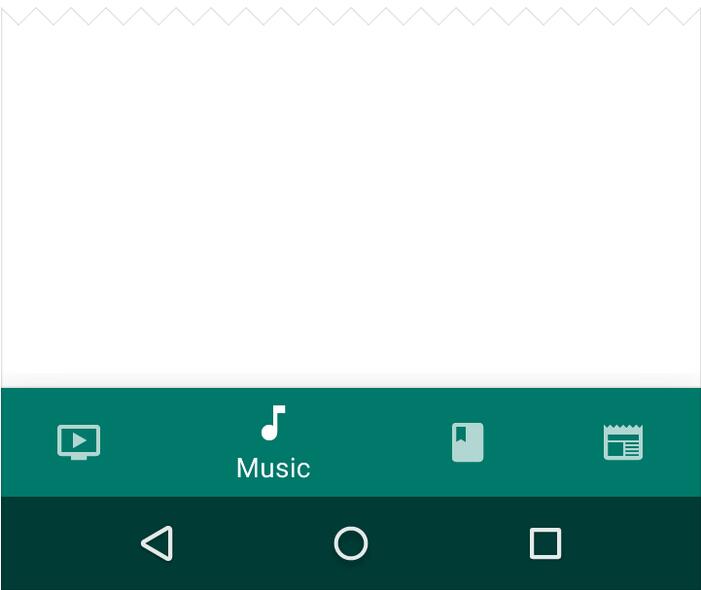
这是官方在Material design中给出一张图,确实很不错。
1.BottomNavigationBar的下载地址
https://github.com/Ashok-Varma/BottomNavigation
2.使用的方法
2.1在Gradle中添加
compile ‘com.ashokvarma.android:bottom-navigation-bar:0.9.5'
2.2布局实现
<com.ashokvarma.bottomnavigation.BottomNavigationBar android:layout_gravity="bottom" android:id="@+id/bottom_navigation_bar" android:layout_width="match_parent" android:layout_height="wrap_content"/>
2.3类中Activity中添加BottomNavigationItem
BottomNavigationBar bottomNavigationBar = (BottomNavigationBar) findViewById(R.id.bottom_navigation_bar); bottomNavigationBar .addItem(new BottomNavigationItem(R.drawable.ic_home_white_24dp, "Home")) .addItem(new BottomNavigationItem(R.drawable.ic_book_white_24dp, "Books")) .addItem(new BottomNavigationItem(R.drawable.ic_music_note_white_24dp, "Music")) .addItem(new BottomNavigationItem(R.drawable.ic_tv_white_24dp, "Movies & TV")) .addItem(new BottomNavigationItem(R.drawable.ic_videogame_asset_white_24dp, "Games")) .initialise();
2.4设置事件监听器TabChangeListener
bottomNavigationBar.setTabSelectedListener(new BottomNavigationBar.OnTabSelectedListener(){
@Override
public void onTabSelected(int position) {
}
@Override
public void onTabUnselected(int position) {]
}
@Override
public void onTabReselected(int position) {
}
});
3.案例的实现
布局文件
<?xml version="1.0" encoding="utf-8"?> <RelativeLayout xmlns:android="http://schemas.android.com/apk/res/android" xmlns:tools="http://schemas.android.com/tools" xmlns:app="http://schemas.android.com/apk/res-auto" android:layout_width="match_parent" android:layout_height="match_parent" app:layout_behavior="@string/appbar_scrolling_view_behavior" tools:showIn="@layout/activity_navigation_view_demo" tools:context="com.lidong.demo.navigation_view.BottomNavigationBarDemoActivity"> <LinearLayout android:id="@+id/tb" android:layout_width="match_parent" android:layout_height="match_parent" android:orientation="vertical" /> <com.ashokvarma.bottomnavigation.BottomNavigationBar android:id="@+id/bottom_navigation_bar" android:layout_width="match_parent" android:layout_alignParentBottom="true" android:layout_height="wrap_content"/> </RelativeLayout>
Activity的代码:
package com.lidong.demo.navigation_view;
import android.app.FragmentManager;
import android.app.FragmentTransaction;
import android.os.Bundle;
import android.support.v7.app.AppCompatActivity;
import android.support.v7.widget.Toolbar;
import android.util.Log;
import com.ashokvarma.bottomnavigation.BottomNavigationBar;
import com.ashokvarma.bottomnavigation.BottomNavigationItem;
import com.lidong.demo.R;
/**
* BottomNavigationBar实现
*/
public class BottomNavigationBarDemoActivity extends AppCompatActivity implements BottomNavigationBar.OnTabSelectedListener {
private BottomNavigationBar bottomNavigationBar;
int lastSelectedPosition = 0;
private String TAG = BottomNavigationBarDemoActivity.class.getSimpleName();
private LocationFragment mLocationFragment;
private FindFragment mFindFragment;
private FavoritesFragment mFavoritesFragment;
private BookFragment mBookFragment;
@Override
protected void onCreate(Bundle savedInstanceState) {
super.onCreate(savedInstanceState);
setContentView(R.layout.activity_navigation_view_demo);
Toolbar toolbar = (Toolbar) findViewById(R.id.toolbar);
setSupportActionBar(toolbar);
bottomNavigationBar = (BottomNavigationBar) findViewById(R.id.bottom_navigation_bar);
bottomNavigationBar
.addItem(new BottomNavigationItem(R.mipmap.ic_location_on_white_24dp, "位置").setActiveColor(R.color.orange))
.addItem(new BottomNavigationItem(R.mipmap.ic_find_replace_white_24dp, "发现").setActiveColor(R.color.blue))
.addItem(new BottomNavigationItem(R.mipmap.ic_favorite_white_24dp, "爱好").setActiveColor(R.color.green))
.addItem(new BottomNavigationItem(R.mipmap.ic_book_white_24dp, "图书").setActiveColor(R.color.blue))
.setFirstSelectedPosition(lastSelectedPosition )
.initialise();
bottomNavigationBar.setTabSelectedListener(this);
setDefaultFragment();
}
/**
* 设置默认的
*/
private void setDefaultFragment() {
FragmentManager fm = getFragmentManager();
FragmentTransaction transaction = fm.beginTransaction();
mLocationFragment = LocationFragment.newInstance("位置");
transaction.replace(R.id.tabs, mLocationFragment);
transaction.commit();
}
@Override
public void onTabSelected(int position) {
Log.d(TAG, "onTabSelected() called with: " + "position = [" + position + "]");
FragmentManager fm = this.getFragmentManager();
//开启事务
FragmentTransaction transaction = fm.beginTransaction();
switch (position) {
case 0:
if (mLocationFragment == null) {
mLocationFragment = LocationFragment.newInstance("位置");
}
transaction.replace(R.id.tb, mLocationFragment);
break;
case 1:
if (mFindFragment == null) {
mFindFragment = FindFragment.newInstance("发现");
}
transaction.replace(R.id.tb, mFindFragment);
break;
case 2:
if (mFavoritesFragment == null) {
mFavoritesFragment = FavoritesFragment.newInstance("爱好");
}
transaction.replace(R.id.tb, mFavoritesFragment);
break;
case 3:
if (mBookFragment == null) {
mBookFragment = BookFragment.newInstance("图书");
}
transaction.replace(R.id.tb, mBookFragment);
break;
default:
break;
}
// 事务提交
transaction.commit();
}
@Override
public void onTabUnselected(int position) {
Log.d(TAG, "onTabUnselected() called with: " + "position = [" + position + "]");
}
@Override
public void onTabReselected(int position) {
}
}
fragment的代码
package com.lidong.demo.navigation_view;
import android.app.Fragment;
import android.os.Bundle;
import android.view.LayoutInflater;
import android.view.View;
import android.view.ViewGroup;
import android.widget.TextView;
import com.lidong.demo.R;
public class LocationFragment extends Fragment {
public static LocationFragment newInstance(String param1) {
LocationFragment fragment = new LocationFragment();
Bundle args = new Bundle();
args.putString("agrs1", param1);
fragment.setArguments(args);
return fragment;
}
public LocationFragment() {
}
@Override
public void onCreate(Bundle savedInstanceState) {
super.onCreate(savedInstanceState);
}
@Override
public View onCreateView(LayoutInflater inflater, ViewGroup container,
Bundle savedInstanceState) {
View view = inflater.inflate(R.layout.fragment_location, container, false);
Bundle bundle = getArguments();
String agrs1 = bundle.getString("agrs1");
TextView tv = (TextView)view.findViewById(R.id.tv_location);
tv.setText(agrs1);
return view;
}
}
代码下载:https://github.com/lidong1665/AndroidRapidLibrary
代码实现起来很简单,就加载布局,添加BottomNavigationItem,设置TabChangeListener就这三步搞定底部导航控制器。
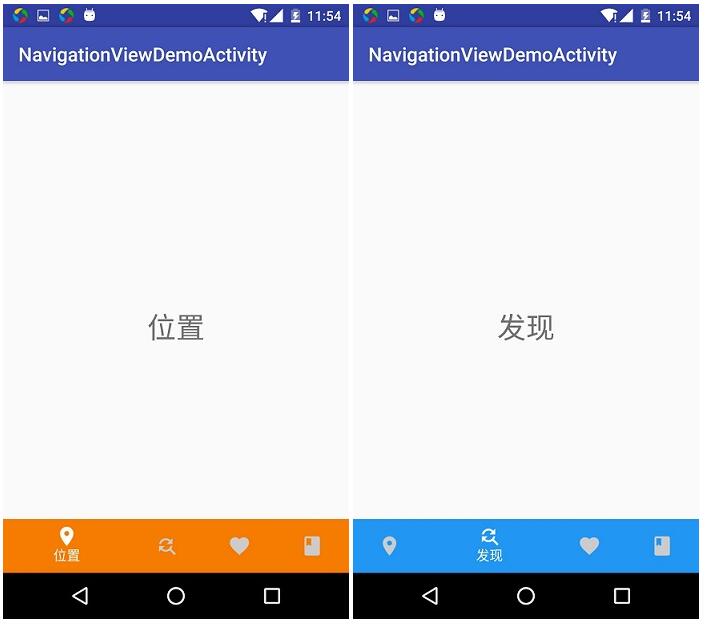
以上就是关于BottomNavigationBar底部导航控制器,希望对大家的学习有所帮助。