之前一篇文章,介绍了如何定义从屏幕底部弹出PopupWindow即《Android Animation实战之屏幕底部弹出PopupWindow》,写完之后,突然想起之前写过自定义内容显示的弹出框,就随手写了两个实例,分享出来:
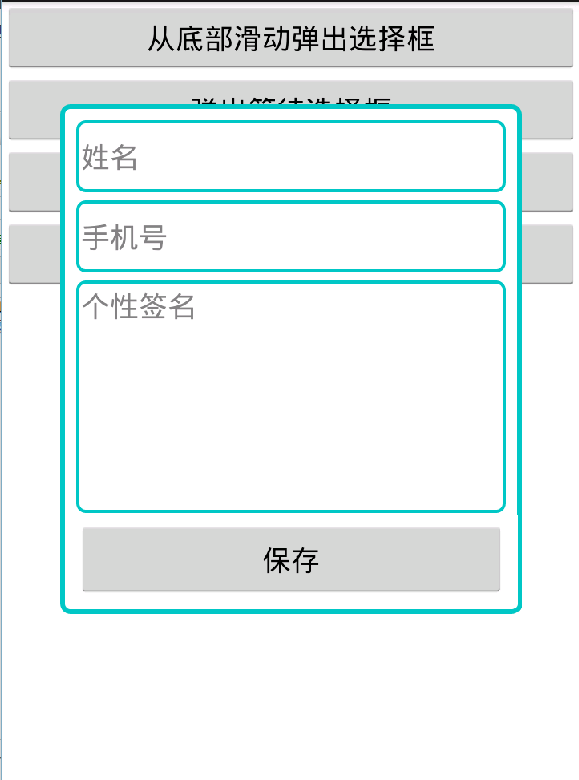
第一种实现方式:继承Dialog
1.1 线定义弹出框要显示的内容:create_user_dialog.xml
<?xml version="1.0" encoding="utf-8"?> <LinearLayout xmlns:android="http://schemas.android.com/apk/res/android" android:id="@+id/create_user_dialog_view" android:layout_width="fill_parent" android:layout_height="wrap_content" android:background="@drawable/dialog_load_bg" android:minWidth="200dp" android:orientation="vertical" android:padding="10dp" android:paddingBottom="30dp" android:paddingTop="30dp"> <EditText android:id="@+id/text_name" android:layout_width="fill_parent" android:layout_height="wrap_content" android:background="@drawable/edit_bg" android:hint="姓名" android:minHeight="45dp" android:textSize="18sp" /> <EditText android:id="@+id/text_mobile" android:layout_width="fill_parent" android:layout_height="wrap_content" android:layout_marginTop="5dp" android:background="@drawable/edit_bg" android:hint="手机号" android:minHeight="45dp" android:textSize="18sp" /> <EditText android:id="@+id/text_info" android:layout_width="fill_parent" android:layout_height="wrap_content" android:layout_marginTop="5dp" android:background="@drawable/edit_bg" android:gravity="top|left" android:hint="个性签名" android:minHeight="145dp" android:textSize="18sp" /> <Button android:id="@+id/btn_save_pop" android:layout_width="fill_parent" android:layout_height="wrap_content" android:layout_marginTop="5dp" android:text="保存" /> </LinearLayout>
1.2 定义要弹出的Dialog
public class CreateUserDialog extends Dialog {
/**
* 上下文对象 *
*/
Activity context;
private Button btn_save;
public EditText text_name;
public EditText text_mobile;
public EditText text_info;
private View.OnClickListener mClickListener;
public CreateUserDialog(Activity context) {
super(context);
this.context = context;
}
public CreateUserDialog(Activity context, int theme, View.OnClickListener clickListener) {
super(context, theme);
this.context = context;
this.mClickListener = clickListener;
}
@Override
protected void onCreate(Bundle savedInstanceState) {
super.onCreate(savedInstanceState);
// 指定布局
this.setContentView(R.layout.create_user_dialog);
text_name = (EditText) findViewById(R.id.text_name);
text_mobile = (EditText) findViewById(R.id.text_mobile);
text_info = (EditText) findViewById(R.id.text_info);
/*
* 获取圣诞框的窗口对象及参数对象以修改对话框的布局设置, 可以直接调用getWindow(),表示获得这个Activity的Window
* 对象,这样这可以以同样的方式改变这个Activity的属性.
*/
Window dialogWindow = this.getWindow();
WindowManager m = context.getWindowManager();
Display d = m.getDefaultDisplay(); // 获取屏幕宽、高用
WindowManager.LayoutParams p = dialogWindow.getAttributes(); // 获取对话框当前的参数值
// p.height = (int) (d.getHeight() * 0.6); // 高度设置为屏幕的0.6
p.width = (int) (d.getWidth() * 0.8); // 宽度设置为屏幕的0.8
dialogWindow.setAttributes(p);
// 根据id在布局中找到控件对象
btn_save = (Button) findViewById(R.id.btn_save);
// 为按钮绑定点击事件监听器
btn_save.setOnClickListener(mClickListener);
this.setCancelable(true);
}
}
1.3 调用弹出框
public void showEditDialog(View view) {
createUserDialog = new CreateUserDialog(this,R.style.loading_dialog,onClickListener);
createUserDialog.show();
}
private View.OnClickListener onClickListener = new View.OnClickListener() {
@Override
public void onClick(View v) {
switch (v.getId()) {
case R.id.btn_save:
String name = createUserDialog.text_name.getText().toString().trim();
String mobile = createUserDialog.text_mobile.getText().toString().trim();
String info = createUserDialog.text_info.getText().toString().trim();
System.out.println(name+"——"+mobile+"——"+info);
break;
}
}
};
第二种实现方式:继承PopupWindow
2.1 定义弹出框布局文件,和1.1定义的一致
2.2 定义要弹出的PopupWindow
public class CreateUserPopWin extends PopupWindow {
private Context mContext;
private View view;
private Button btn_save_pop;
public EditText text_name;
public EditText text_mobile;
public EditText text_info;
public CreateUserPopWin(Activity mContext, View.OnClickListener itemsOnClick) {
this.mContext = mContext;
this.view = LayoutInflater.from(mContext).inflate(R.layout.create_user_pop, null);
text_name = (EditText) view.findViewById(R.id.text_name);
text_mobile = (EditText) view.findViewById(R.id.text_mobile);
text_info = (EditText) view.findViewById(R.id.text_info);
btn_save_pop = (Button) view.findViewById(R.id.btn_save_pop);
// 设置按钮监听
btn_save_pop.setOnClickListener(itemsOnClick);
// 设置外部可点击
this.setOutsideTouchable(true);
/* 设置弹出窗口特征 */
// 设置视图
this.setContentView(this.view);
// 设置弹出窗体的宽和高
/*
* 获取圣诞框的窗口对象及参数对象以修改对话框的布局设置, 可以直接调用getWindow(),表示获得这个Activity的Window
* 对象,这样这可以以同样的方式改变这个Activity的属性.
*/
Window dialogWindow = mContext.getWindow();
WindowManager m = mContext.getWindowManager();
Display d = m.getDefaultDisplay(); // 获取屏幕宽、高用
WindowManager.LayoutParams p = dialogWindow.getAttributes(); // 获取对话框当前的参数值
this.setHeight(RelativeLayout.LayoutParams.WRAP_CONTENT);
this.setWidth((int) (d.getWidth() * 0.8));
// 设置弹出窗体可点击
this.setFocusable(true);
}
}
2.3 调用该弹框组件
public void showEditPopWin(View view) {
createUserPopWin = new CreateUserPopWin(this,onClickListener);
createUserPopWin.showAtLocation(findViewById(R.id.main_view), Gravity.CENTER, 0, 0);
}
private View.OnClickListener onClickListener = new View.OnClickListener() {
@Override
public void onClick(View v) {
switch (v.getId()) {
case R.id.btn_save_pop:
String name1 = createUserPopWin.text_name.getText().toString().trim();
String mobile1 = createUserPopWin.text_mobile.getText().toString().trim();
String info1 = createUserPopWin.text_info.getText().toString().trim();
System.out.println(name1+"——"+mobile1+"——"+info1);
createUserPopWin.dismiss();
break;
}
}
};
以上就是本文的全部内容,希望对大家的学习Android有所帮助。